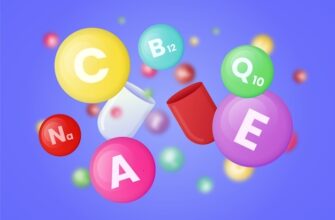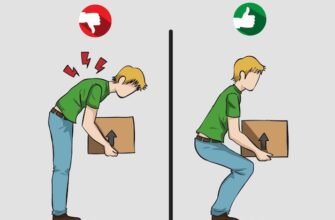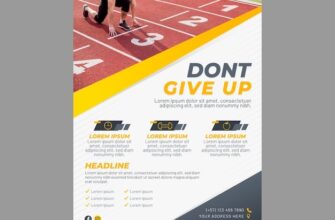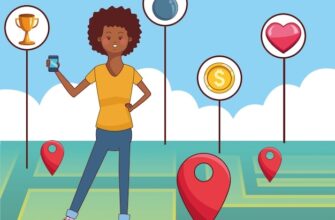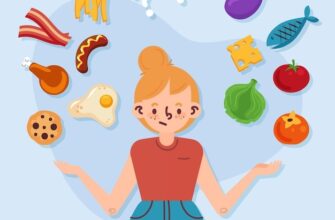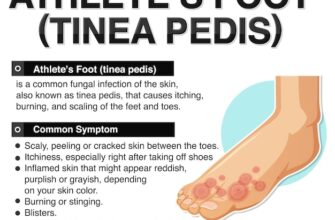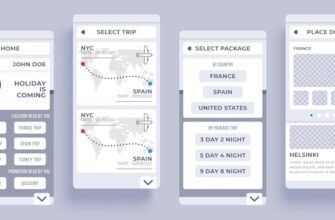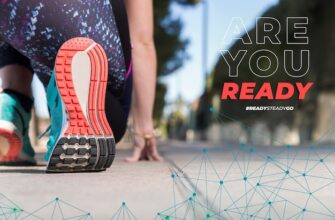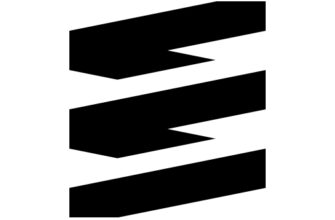How to Map a Running Route on Google Maps
Mapping a running route on Google Maps is a helpful way to plan and visualize your running routes. Whether you are training for a marathon, trying to meet a fitness goal, or simply exploring your neighborhood, Google Maps can provide you with accurate and detailed directions. In this article, we will walk you through the steps of mapping a running route on Google Maps.
Step 1: Open Google Maps
First, open your web browser and go to Google Maps. You can access Google Maps on any device that has an internet connection, including your phone, tablet, or computer.
Step 2: Search for Your Starting Point
In the search bar, enter your starting point for the running route. This can be your home address, a landmark, or any location that is convenient for you. Google Maps will automatically suggest locations as you type, so you can select the correct one.
Step 3: Choose Your Mode of Transportation
Next, select the walking option from the available transportation modes. Since you are mapping a running route, this will ensure that Google Maps provides you with the most accurate directions for pedestrians.
Step 4: Add Waypoints (Optional)
If you have specific landmarks or spots that you want to include in your running route, you can add waypoints to your route. To do this, click on the map to add a destination, or use the search bar to find a specific location. Google Maps will automatically adjust your route to include the waypoints.
Step 5: Customize Your Route
If you prefer to take a specific path or avoid certain areas, you can customize your route on Google Maps. Simply click and drag the highlighted route to modify it according to your preference. You can also click on any part of the route to add additional waypoints.
Step 6: Save and Share Your Route
Once you are satisfied with your running route, you can save it for future reference or share it with others. To save your route, click on the “Save” button that appears on the left-hand side of the map. You can give your route a customized name and access it later in your Google Maps account.
To share your route, click on the “Share” button that also appears on the left-hand side of the map. You will be provided with a link that you can send to others via email, text message, or social media. They will be able to view your running route on Google Maps.
Frequently Asked Questions
1. Can I map a running route on the Google Maps app?
Yes, you can also map a running route on the Google Maps app on your phone or tablet. The process is similar to mapping a route on the web version of Google Maps.
2. Can I get turn-by-turn directions for my running route?
Yes, Google Maps provides turn-by-turn directions for walking routes, including running routes. The app will give you voice-guided instructions as you follow your route.
3. Can I measure the distance of my running route on Google Maps?
Yes, Google Maps allows you to measure the distance of your running route. Simply right-click on the map and select “Measure Distance,” then click on the points you want to measure. Google Maps will display the total distance of your route.
4. Can I map a running route in a different city or country?
Yes, you can map a running route in any city or country where Google Maps is available. Simply enter the starting point and choose the walking mode to map your route.
5. Can I use Google Maps to find popular running routes in my area?
Yes, you can use Google Maps to search for popular running routes in your area. Simply enter “running routes” or “jogging paths” followed by your location in the search bar to see suggested routes.
6. Can I use Google Maps to track my running distance and time?
No, Google Maps does not have built-in tracking features for running distance and time. However, there are many fitness apps available that can sync with Google Maps to track your running activities.
7. Can I print my running route from Google Maps?
Yes, you can print your running route from Google Maps. Simply go to the Print menu on your web browser and select the option to print the page.
8. Can I export my running route to a GPS device?
Yes, you can export your running route from Google Maps to a GPS device. After saving your route, you can download it as a KML file and then import it into your GPS device or running app.
9. Can I use Google Maps to find running trails or parks?
Yes, you can use Google Maps to search for running trails or parks in your area. Simply enter “running trails” or “parks” followed by your location in the search bar to see suggested options.
10. Can I use Google Street View to preview my running route?
Yes, you can use Google Street View to preview your running route. Simply drag and drop the yellow Street View figure onto the map to view a street-level perspective of your route.
Conclusion
Mapping a running route on Google Maps is a convenient way to plan and visualize your runs. By following the steps outlined in this article, you can easily create a customized running route that meets your needs. Whether you are exploring new areas or training for a specific distance, Google Maps can help you stay on track and reach your running goals.